One of the most common sources of information for teachers about students is their School Information System, and this information often comes in the form of a spreadsheet (.xlsx or .csv) file. Sometimes you get all the information you need about a student, but sometimes you have to manipulate it a little bit.
One of the most helpful manipulations is the function CONCATENATE. It is a simple function that links two strings together. If you don’t know already, a ‘string’ is simple a group of letters and numbers that are ‘strung’ together to make a block of text. So if you concatenate together the strings “Hello” and “World”, you would end up with “HelloWorld”. If you want to add a space between them, you need to concatenate “Hello”, ” “, and “World”, as shown below:
=CONCATENATE(“Hello”, ” “, “World”)
If you type this into a Google Sheet, or in Excel, you will see displayed “Hello World”.For our first example, we will practice a very common task – combining first names and last names to a full name. In a generic form, it would look like:
=CONCATENATE(“First Name”, ” “, “Last Name”)
However, in a spreadsheet you would want to replace the strings here with references to the cells that hold those names. Look at this example and see how the names are combined.
Challenge
Make a copy of the example sheet above. Then, try to combine not only the first and last names, but first, MIDDLE, and last.
Google Sheets Lessons 1-9
Click on a lesson below for a written tutorial demonstrating the lesson.
- Lesson 1 – CONCATENATE
- Lesson 2 – VLOOKUP
- Lesson 3 – ARRAYFORMULA
- Lesson 4 – formatting ARRAYFORMULA
- Lesson 5 – QUERY
- Lesson 6 – UNIQUE
- Lesson 7 – INDEX & MATCH
- Lesson 8 – conditional INDEX & MATCH
- Lesson 9 – Autocrat Add-on
One thought on “Google Sheets Lesson 1 – CONCATENATE”